I am going to show you which Android emulator is truly the best, so you’ll never again be swayed by someone’s flattering words and end up downloading a worthless emulator.
There are many exaggerated claims on the internet regarding Android emulators, most of which include unrealistic and hearsay information.
This guide to the best Android emulators has been created so that you don’t have to waste your time and internet data repeatedly browsing through long lists to select the best emulator for yourself.
Not only will you agree with me on this point, but you’ll also acknowledge that repeatedly installing various types of Android emulators on the computer leads to a significant accumulation of unnecessary clutter in the operating system. Even after uninstalling the emulator, some remnants persist.
Every Android emulator’s official website boasts being the number one in the industry, claiming unmatched performance and efficiency. However, reality often paints a different picture.
So why not opt for only those emulators that truly function as intended? This way, one can save yourself from the trouble of downloading emulator software that may not be entirely worthy of being called Android emulators.
This revelation might seem strange to you, but the truth is that true heroes are as rare as salt in flour…
To be honest, only three emulators truly stand out: BlueStacks, LDPlayer, and NOX. None of the other emulators in this extensive list of Android emulators come close in terms of usefulness. Although we may discuss them here to ensure you don’t feel a shortage of options when it comes to experimenting with emulators.
Here is how this guide is structured:
Best Android emulators for desktop – In this section, we will explore all the good and bad emulators that claim to run Android on PC.
Best Android OS for PCs – Here, I will show you software that are full working operating systems in themselves. Just like Microsoft Windows, Linux, and macOS, etc. These also allow you to enjoy Android on your PC, but very few people know about them.
Other options to run Android apps or games on computers – This is the section where we will discuss Chrome OS and other options through which you can run Android apps or games in a desktop environment instead of on your mobile. We will see how successful these options are.
Best Android Emulators for PC
1- BlueStacks: BlueStacks is the pioneer of Android emulators. It emerged at a time when the concept of Android emulators was still new to many.
I still remember the days when I struggled to run BlueStacks 2 on my laptop back in 2014 or 2015. Despite numerous attempts, the installation would often get stuck at 99%, leading me to believe that the installer was corrupt or some Windows 7 runtime file was missing. However, I later realized that my laptop wasn’t compatible with BlueStacks. Eventually, I got a new PC and smoothly ran BlueStacks on it. Though by then, I was caught up with work and didn’t have much time for gaming.
Rizwan
Nonetheless, my passion for Android emulators persisted. I tried many emulators after that, but the truth remains that none could match BlueStacks.
Whenever I talked about Android emulator, I felt jealous of BlueStacks and wished for a competitor to surpass it. However, that desire remained unfulfilled, and I’ve come to accept that if there’s a real Android emulator, it’s BlueStacks; the rest are just imitations and inferior attempts.
Learn more about BlueStacks here, or visit BlueStacks official website for latest information.
2- LDPlayer: LDPlayer is slightly lighter than BlueStacks and loads a bit faster. Its most appealing feature is the option to root Android in its settings, which is not available in BlueStacks.
Although BlueStacks can be rooted, it involves a lot of hassle. Therefore, if you want to run a rooted Android, LDPlayer is a better option to try.
However, I wouldn’t advise relying on LDPlayer for sensitive apps as much as you can trust BlueStacks. Nevertheless, for casual and general use, LDPlayer is a fast and lightweight emulator.
Here is a detailed review of LDPlayer. You should visit LDPlayer official website too.
3- NOX: In its initial versions, NOX didn’t stand out much. However, in recent years, it has made remarkable progress. Now, NOX supports the latest versions of Android, which BlueStacks and LDPlayer currently do not. In this regard, NOX is clearly ahead of its competitors.
Moreover, its interface is quite sleek, and it runs fast and reliably. Another interesting feature is that like LDPlayer, it also has the option to root in its settings.
Learn more about NOX here, and here is the elegant official website of NOX having various versions of their emulator.
These are the top Android emulators that are truly comprehensive in themselves. Now, let me tell you about other emulators, which are either designed for specific purposes or not fully reliable, but not entirely bad either. So, if you enjoy experimenting with new things, you can give them a try too.
However, let me remind you of my experience once again, you’ll keep coming back to these top 3 emulators mentioned above. Instead of criticizing them, understand why, as my experience might be different, and you might end up liking one of them more.
Gameloop: This is developed by Tencent, primarily for playing PUBG and Freefire. However, it can run other apps and games comfortably as well. If you want to play PUBG or Freefire, Gameloop is the best emulator as it’s optimized for these games.
MEmu: MEmu used to perform excellently in the beginning. When BlueStacks was too heavy for some computers, MEmu could run smoothly on them. This earned it a lot of love and popularity. However, it seems like the developers have reduced their efforts on it lately or lost interest. If they put effort into improving it again, MEmu could become a beautiful emulator once more.
GenyMotion: Perhaps one of the first Android emulators to run on PC, macOS, and Linux. It was a blessing for Linux users in particular. However, it now comes with a price tag, and the free version has limited features, so it’s not very useful anymore.
MuMu Player: You could say it’s related to SmartGaGa because their interfaces were quite similar. But genuinely, it wasn’t in English. It was also a lightweight emulator. However, its company seems to have abandoned it, and now it’s not considered a usable Android emulator.
Android Studio: This isn’t exactly an Android emulator; it’s software for developing Android apps and games. It’s highly efficient and still runs smoothly. If you want to use it to run Android apps or games, it provides you with the convenience of the latest Android versions. However, setting it up isn’t that easy.
Xamarin: Like Android Studio, this is also an app development software. Apps and games built on it are of the cross-platform type, meaning apps created here can run on other platforms such as Android and iOS. If you want to use it as an Android emulator, you can. However, it may not provide the same experience as a proper Android emulator.
Arc Welder: This is a browser-based emulator. It doesn’t have any specific functionality, but it runs directly in the browser without requiring any installation.
Archon: This is a Chrome-based browser Android emulator. It doesn’t offer exceptional performance; its main feature is that it runs within the browser. However, playing good games on it is challenging.
AirDroid: This is a mirroring software that displays your phone’s running apps on your desktop and allows you to control them to some extent. It might seem useless to many people.
Discontinued / Obsolete Android Emulators:
KoPlayer (Discontinued since 2018): This emulator seems to have been abandoned, as it hasn’t been actively developed for quite some time, and its official website is often down.
AndY (Discontinued since 2018): This was a clever and promising emulator. There was a time when it seemed like it might surpass BlueStacks and other emulators to become the best Android emulator. However, sadly, it has also been left unsupported for a long time. New versions haven’t been released since around 2016.
YouWave (Discontinued since 2017): Initially, a lot of effort was put into this emulator, and it even had a paid version. It was also a lightweight and fast emulator software. However, like others, it has also been inactive for several years, and its official website remains closed.
LeapDroid (Discontinued since 2015): This was once a decent emulator of its time. Google must have seen something in it that led them to acquire it, but instead of further development, they shut it down. It’s been discontinued, and no updates have been released.
Droid4X (Discontinued since 2016): This is a surprisingly feature-rich emulator, but not many people are familiar with it. You can try it out as it can run many apps.
Peak Player (Discontinued since 2019): Originally, this was a non-English software that later gained popularity among English-speaking users too. It seemed fine at first, but it couldn’t last long, and development ceased.
SmartGaGa (Discontinued since 2019): Ah, my dear blue duck. The secret of SmartGaGa’s popularity lies in its ability to run on old laptops and computers that lack a dedicated graphics card or sufficient video memory. Its usage has declined over time, but some still use it. Its original website, smartgaga.com, was abandoned by its developers, and no further updates were released. After its closure, several fake websites emerged, offering modified versions of SmartGaGa, which are not trustworthy. Moreover, due to many outdated versions of Google Play Services, the Play Store doesn’t work properly on the authentic SmartGaGa, and neither do many games. For many, this was their favorite makeshift emulator.
Xe Player (Discontinued since 2019): This was a lightweight software, but it has reached the end of its life after a long period.
TianTian Player (Discontinued since 2020): If its name sounds funny to you, that’s okay, but it might still be able to run some of your small games and apps. However, this program has also become obsolete.
Windroy (Discontinued since 2013): This emulator was also among the pioneers. It was a bit difficult to use, but it’s also been abandoned.
Jar of Beans (Discontinued since 2013): This was named after the Jelly Beans version of Android, perhaps. After that, it disappeared without much activity.
AMIDuOS (Discontinued since 2018): This emulator boasted of being an American software, but its life was also very short.
MSI App Player (Discontinued): If you’re a gamer, you must have heard of MSI. Originally, this was created by modifying BlueStacks. However, now it’s difficult to find it for download as it has also been discontinued.
NVIDIA App Player (Discontinued): You’re likely familiar with NVIDIA graphics. They also entered the race of Android emulators, but their interest seemed to fade away quickly. Now, it’s nearly impossible to find it for download as it vanished shortly after its release.
AMD App Zone (Discontinued): NVIDIA and AMD are traditional rivals. So, how could it be possible for one to develop an emulator while the other lags behind? However, the fate of AMD App Zone was the same as that of NVIDIA App Player. It’s discontinued.
 | Gameloop – Best for PUBG and FreeFire | Download |
 | BlueStacks – Best Overall | Download |
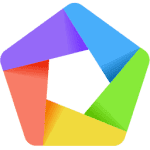 | MEmu – Best for Gaming | Download |
 | NOX Player – Best for Apps & Games | Download |
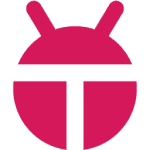 | Ko Player – Best for apps | Download |
 | GenyMotion – Best for development | Download |
 | LDPlayer – Best Lightweight emulator | Download |
 | YouWave – Best for development | Download |
 | AndY – Best for normal games | Download |
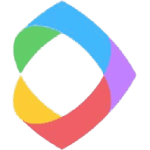 | LeapDroid – Best for apps experiment | Download |
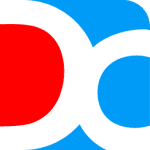 | Droid4X – Best and lightweight game player | Download |
 | Peak Player – Best and simple | Download |
 | SmartGaGa – Best lightweight with Titan Engine | Download |
 | Xe Player – Best classic emulator | Download |
 | MuMu Player – Best for app experiments | Download |
 | TianTian Player – Best for old apps | Download |
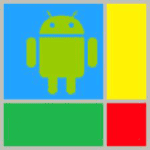 | Windroy – Best for app development | Download |
 | Jar of Beans – Best for Android 4 support | Download |
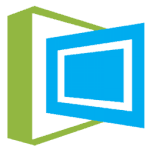 | AMIDuOS – Best American Android emulator | Download |
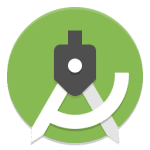 | Android Studio – Best for developers | Download |
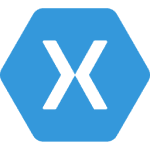 | Xamarin – Best for cross-platoform developers | Download |
 | MSI App Player – Best for MSI PCs | Download |
 | NVIDIA App Player – Best for NVIDIA GPUs | Download |
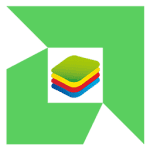 | AMD App Zone – Best for AMD GPUs | Download |
 | Arc Welder – Best online Adndroid emulator | Download |
 | Archon – Best Chrome extension based emulator | Download |
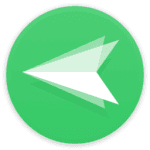 | AirDroid – Best mirror Android emulator | Download |
Best Android OS for Desktop PC
Android OS for PC refers to operating systems that are standalone operating systems themselves. The difference between an Android emulator and Android OS is that an Android emulator is a software that needs Windows, macOS, or Linux to run, whereas Android OS is an operating system that can be installed on your computer or laptop.
The biggest advantage of Android OS is that it directly utilizes CPU and RAM because it doesn’t require Windows, Linux, or macOS to run. In the case of an Android emulator, your primary operating system resources are used first, and then the emulator can use some of the remaining memory. This means full system resources are not available.
However, it’s also a fact that emulators like BlueStacks are well optimized, providing excellent performance for running games and apps, making it enjoyable to use them. Whereas, the main purpose of most Android OS versions available is to bring Android to desktop.
Before moving forward, let me clarify that the actual Android x86 is the basic Android OS. All other versions are modified forms of it. Remix OS is a different OS with its own style.
Now, let me tell you about some Android OS:
Android x86: Basically, it serves as the base for all Android OS. All other OS versions mentioned here are based on it. Android x86 provides you with the latest version of Android and is primarily designed to run Android on PC. It’s not optimized for games or apps, but rather created to experience pure Android on desktop.
Remix OS (Discontinued since 2016): With Android 7, this Android OS was quite good software. Unfortunately, this project was also discontinued due to bad luck.
Prime OS: It was doing well until some time ago, but then the developers seemed to have made it difficult for themselves. They released some versions of it. However, if you want, they also offer a cheap desktop laptop-like machine called Primebook, which is essentially a Chromebook clone. It’s essentially an Indian organization.
Phoenix OS: It’s praised by many, but understanding and installing it isn’t that easy. It’s primarily a non-English software, and many people have complained that it’s filled with bloatware.
Bliss OS: People seem to have forgotten about this poor OS because it looks quite dull. But before underestimating it, you should know that it comes pre-rooted, and its team has put in a lot of effort to optimize it. If you don’t like any other Android OS, you can try this one too.
 | Phoenix OS – Best modern Android OS for PC | Download |
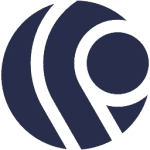 | Prime OS – Best popular Android OS for PC & laptop | Download |
 | Bliss OS – Best stable Android OS for PC | Download |
 | Remix OS – Best of the pioneers with Android 6 Marshmallow | Download |
 | Android x86 – Best and always the latest Android OS for PCs | Download |
Comparison of Best Android Emulators
Here is a comparison table of the Android emulators listed:
| Emulator | Platform | Best for Gaming | Performance | Customization | Cost |
|---|---|---|---|---|---|
| Gameloop | Windows | High | High | Low | Free |
| BlueStacks | Windows, Mac | High | High | Low | Free |
| MEmu | Windows | High | High | Medium | Free |
| NOX Player | Windows, Mac | High | High | Low | Free |
| Ko Player | Windows | High | Medium | Low | Free |
| GenyMotion | Windows, Mac, Linux | Low | High | High | Paid |
| LDPlayer | Windows | High | High | Low | Free |
| YouWave | Windows | Low | Medium | Low | Paid |
| AndY | Windows | Medium | Medium | Medium | Free |
| LeapDroid | Windows | High | High | Low | Free |
| Droid4X | Windows | Medium | Medium | Low | Free |
| Peak Player | Windows | High | High | Low | Free |
| SmartGaGa | Windows | High | High | Low | Free |
| Xe Player | Windows | High | High | Low | Free |
| MuMu | Windows | High | High | Low | Free |
| TianTian | Windows | Medium | Medium | Low | Free |
| Windroy | Windows | Low | Medium | Low | Free |
| Jar of Beans | Windows | Medium | Medium | Low | Free |
| AMIDuOS | Windows | Low | High | High | Paid |
| Android Studio | Windows, Mac, Linux | Low | High | High | Free |
| Xamarin | Windows, Mac, Linux | Low | Medium | High | Paid |
| MSI App Player | Windows | High | High | Low | Free |
| NVIDIA App Player | Windows | High | High | Low | Free |
| AMD App Zone | Windows | High | High | Low | Free |
| Arc Welder | Windows, Mac, Linux | Low | Medium | High | Free |
| Archon | Windows, Mac, Linux | Low | Medium | High | Free |
| AirDroid | Windows, Mac, Linux | Low | Medium | Low | Free |
| Phoenix OS | Windows, Linux | High | High | Medium | Free |
| Prime OS | Windows | High | High | Medium | Free |
| Bliss OS | Windows, Mac, Linux | High | High | High | Free |
| Remix OS | Windows | High | High | Low | Free |
| Android x86 | Windows, Linux | High | High | High | Free |
Note: The table shows the general features and might differ based on the version, configuration, and other factors.
Best Android Emulators for PC
Best Android OS for Desktop PC
Best Android Emulators for Everything
For Windows
- Best for Windows OS
- Best for Windows 11
- Best for Windows 10
- Best for Windows 8
- Best for Windows 7
- Best for Windows Vista
- Best for Windows XP
- Best for Windows 2000
- Best for Windows 98
- Best for Windows 95
For macOS
- Best Android Emulator for macOS
- Best for macOS (Monterey)
- Best for macOS Big Sur
- Best for macOS Cataline
- Best for macOS Mojave
- Best for macOS High Sierra
- Best for macOS Sierra
- Best for macOS El Capitan
- Best for macOS Yosemite
- Best for macOS Mavericks
- Best for macOS Mountain Lion
- Best for macOS Lion
- Best for macOS Snow Leopard
- Best for macOS Leopard
- Best for macOS Tiger
- Best for macOS Panther
- Best for macOS Jaguar
- Best for macOS Puma
- Best for macOS Cheetah
For Linux
- Best Android Emulator for Linux
- Best for Ubuntu
- Best for LinuxMint
- Best for Debian
- Best for CentOS
- Best for Fedora
- Best for Red Hat Linux
- Best for OpenSUSE
- Best for Mandrake Linux
- Best for Astra Linux
- Best for Corel Linux
- Best for Deepin
For CPU
- Best for Intel CPU
- For Intel i9
- For Intel i7
- For Intel i5
- For Intel i3
- For Intel Core 2 Due
- For Intel Dual Core
- For Intel Pentium 4
- Best for AMD CPU
- For AMD Ryzen 9
- For AMD Ryzen 7
- For AMD Ryzen 3
- Best for Apple CPU
- For Apple Chip
- For Apple M1 Chip
- For Apple M1X Chip
For System Architecture
For GPUs (Graphics Cards)
- Best for Intel GPUs
- Best for Intel IRIS
- Best for Intel HD Graphics
- Best for Intel Integrated Graphics
- Best for AMD GPUs
- Best for AMD Radeon GPU
- Best for AMD ATI Radeon HD
- Best for NVIDIA GPUs
- Best for NVIDIA GTX
- Best for NVIDIA RTX
For System Types
- Best for Low End PC / Laptop
- Best for Old PC / Laptop
- Best for PC / Laptop without Graphics Card
According to RAMs
According to Android OS
- Best Android Emulator according to Android Version
- Best with Android 12 (Snow Cone)
- Best with Android 11 (Red Velvet Cake)
- Best with Android 10 (Queen Cake)
- Best with Android 9 (Pie)
- Best with Android 8 (Oreo)
- Best with Android 7 (Nougat)
- Best with Android 6 (Marshmallow)
- Best with Android 5 (Lollipop)
- Best with Android 4 (KitKat, Jelly Bean, Ice Cream Sandwich)
- Best with Android 3 (Honeycomb)
- Best with Android 2 (Gingerbread, Froyo, Eclair)
- Best with Android 1 (Donut, Cupcake, Banana bread, Apple pie)
According to File Size
- Android emulator under 4 GB
- Android emulator under 3 GB
- Android emulator under 2 GB
- Android emulator under 1 GB
- Android emulator under 512 MB
- Android emulator under 256 MB
- Android emulator under 100 MB
- Android emulator under 50 MB
For People and Professions
Based on Installation Types
With Special Features
- Best Emulators with Special Features
- Android Emulators with CPU Virtualization
- Android Emulators without CPU Virtualization
- Android Emulators with Titan Engine
- Android Emulators with Anti Cheat Engine
- Android Emulators with Root Access Option
- Android Emulators with Root Access (Pre-Rooted)
- Best Android Emulators with Pre-defined Keyboard Mapping
- Pre-defined keymapping for PUBG MOBILE
- Pre-defined keymapping for COD MOBILE
- Pre-defined keymapping for FREE FIRE
Having Super Powers
Android Emulator – Essentials you need to know
An Android emulator for PC allows you to run and experience Android apps and games on a computer, without having to use a physical Android device. In this article, we will provide a comprehensive guide on Android emulators for PC, including how to choose and set up the best emulator for your needs.
What is an Android Emulator?
An Android emulator is a software application that simulates the behavior of an Android device on a computer. This allows you to run Android apps and games on your computer, as if you were using a physical Android device.
Benefits of Using an Android Emulator
- You can run Android apps and games on your computer, without having to use a physical Android device.
- You can test your Android apps on a larger screen, with a more powerful processor and more memory.
- You can use Android apps and games on your computer, even if you don’t have an Android device.
- You can use the keyboard and mouse to control Android apps and games, which can be more convenient than using a touch screen.
How to Choose the Best Android Emulator for PC
Here are some factors to consider when choosing the best Android emulator for your needs:
- Compatibility: Make sure the emulator is compatible with your computer’s operating system (Windows, Mac, or Linux).
- Performance: Choose an emulator with good performance, so that your Android apps and games run smoothly and quickly.
- Features: Consider the features offered by the emulator, such as support for the Google Play Store, camera and microphone integration, and gaming features.
- User interface: Choose an emulator with a user-friendly interface, so that you can easily navigate and use the emulator.
Top Android Emulators for PC
Here are some of the best Android emulators for PC:
- BlueStacks
- NoxPlayer
- MEmu
- LDPlayer
- KoPlayer
- Andy
Setting Up an Android Emulator for PC
Here are the steps to set up an Android emulator for PC:
- Choose an emulator from the list above and download the installation file from the emulator’s website.
- Install the emulator on your computer.
- Launch the emulator and sign in to your Google account.
- Download and install Android apps and games from the Google Play Store, or sideload apps and games from other sources.
In conclusion, an Android emulator for PC provides a convenient way to experience Android apps and games on your computer, without having to use a physical Android device. Whether you’re a developer testing your apps, or a user who wants to play Android games on a larger screen, an Android emulator is a valuable tool. Just be sure to choose the best emulator for your needs and set it up correctly, to get the most out of your Android experience on your PC.
How to Choose the Best Android Emulator for PC and Mac?
If you try to find the best Android emulator on the internet, you will find many such app players. And you’ll be glad to know that all but a few of the emulators are absolutely free.
Everyone tries to offer features and performances superior to each other, and everyone has different characteristics. However, you find almost identical on every emulator; That is, if you open the official home page of any of them, you will know that it is the best Android emulator in the world. And that’s what almost everyone claims.
Now the question is, how can everyone be the best Android emulator at the same time? It becomes difficult to decide which Android emulator will be the most suitable for use in such a situation. So, the simple answer is that the decision is up to you.
- For what purpose do you want to use Android on a PC?
- What are the specifications of your computer?
- Is your PC limited in resources, or is it a gaming computer equipped with the best hardware?
- How much RAM, processor, and graphics card capacity does your computer have?
These are just a few of the many questions and preferences you have to use to decide which Android emulator is best for you to meet your requirements and needs as much as possible.
Some facts about Android Emulator
Although each emulator has its own salient features, there are a few things that, if you learn now, it will not only help you choose the most suitable Android emulator for you, but you will also be able to avoid the added hassle of using the emulator.
All Android emulators work in a virtual environment or virtual machine. They have to resort to virtualization because top desktop operating systems such as Microsoft Windows, Apple Macintosh, Linux, etc. cannot run Android applications and games naturally.
To run these apps, you need to have an Android operating system, and no two operating systems can run inside each other simultaneously, so this is made possible by virtual machines.
Therefore, basic information about virtualization and virtual machine, its working method, advantages, disadvantages, etc. will help you understand the Android Emulator’s environment.
Except for a few, all Android emulators make extensive use of CPU virtualization to deliver their performance and best quality. The CP virtualization feature can be turned on or off in the system’s BIOS.
Conclusion: there is no denying that a computer with the latest and most powerful hardware is essential for the best quality and performance. You can make a living on a mid-range computer or laptop, but you can’t fully enjoy the speed and graphics of games.
An Android emulator can’t provide you with high-quality content on a computer with older hardware. On such computers, you have to adjust the settings so that a balance of performance and quality is maintained, as it is difficult for you to combine the two.
Some Android emulators are designed for a specific game or app. Such app players give the best results for that particular game or app, but they are not as useful for most other apps and games.
Usage and Benefits
Gamers benefit the most from Android emulators as it makes it possible to play Android games on a PC. There are also many additional benefits, such as a keyboard, mouse, and joystick with a large screen and great speakers.
Playing graphics-heavy games is now easier with clearer graphics and better speed. Some Android emulators claim that they can perform 6 times better than any modern mobile phone device.
People who do not have an Android device can easily enjoy Android games and apps on a PC with the help of an Android Emulator.
For Android app and game developers, Android Emulator is nothing short of a blessing. With it, they can do most of the development and testing work on PC.
Every new game and app is sometimes not reliable enough to be installed and run on mobile without being tested. Those whose security is a top priority can test any new app or game on their mobile before using it in the Android emulator.
We often see apps and games that are very useful, and we want to use them on the PC. But unfortunately, their PC version is not available. And if we need them for our daily work, then the need becomes even more acute.
One possible solution is to complete the work through this app on mobile and then transfer it to the PC. But it will also be a tiring activity, a waste of energy over time. It also severely affects productivity and separation. So Android Emulator is a great solution for such tasks.
List of Best Android Emulators
Out of a huge list of app players, we have filtered the maximum possible list of the best Android emulators. Most of them work on Windows PC, some have a Mac version too, and a few have Linux versions.
- BlueStacks
- MEmu
- Gameloop
- NOX Player
- Ko Player
- GenyMotion
- LDPlayer
- YouWave
- AndY
- LeapDroid
- Droid4X
- Peak Player
- SmartGaGa
- Xe Player
- MuMu Player
- TianTian
Some best Android emulators for Android app and games developers are:
Here is a list of some average-level Android emulators:
The best web browser (Chrome) based Android emulators:
Android emulators which are based on a specific company or product:
- MSI App Player (Powered by BlueStacks)
- AMD App Zone (only for AMD-based graphic cards / GPUs. Powered by BlueStacks)
- NVIDIA App Player (only for NVIDIA GPUs / graphic cards)
The emulator which mirrors the phone on a desktop PC screen:
Best Android OS for desktop
Choosing the Best Android Emulator
Choosing the best Android emulator for PC has become more challenging because there are many emulators and they seem similar too. Most of times you will find yourself confused while choosing the most appropriate Android emulator for your laptop or PC.
There is no good or bad program actually because it all depends on your preferences and requirements. Therefore, the best way to choose the best Android emulator for you is to decide what you actually want to do on that emulator?
To make this decision easier for you, we have categorized the best Android emulators based on various platforms, hardware, games, and more. Just scroll the list and you will hopefully find the best emulator according to your choice and preferences.
Based on OS
Best Android Emulator for Windows OS
Windows OS is the best platform for gamers. If you are a gamer then Windows is the most recommended operating system for you. It can run almost any game, either directly or using an emulator. Although there is a huge collection of games developed for Microsoft Windows, you can play the rest of games on Windows OS using an emulator.
No only Android, but you will play Xbox, PlayStation, Nintendo, and other console-based video games on Windows using an emulator, if there is no separate Windows based version of that game available. No other operating system offers such power and flexibility for games.
It means if you have only a Windows machine (PC or laptop) and don’t have an Android device or game console, all you need is download and install an emulator for that specific device, and you will have your hands on your favourite game.
All popular and even unpopular Android emulators are available to play Android games on Windows OS. Here is a list for you.
Best Android Emulators for PC
- Gameloop
- BlueStacks
- MEmu
- NOX Player
- Ko Player
- GenyMotion
- LDPlayer
- YouWave
- AndY
- LeapDroid
- Droid4X
- Peak Player
- SmartGaGa
- Xe Player
- MuMu Player
- TianTian Player
- Windroy
- Jar of Beans
- AMIDuOS
- Android Studio
- Xamarin
- MSI App Player
- NVIDIA App Player
- AMD App Zone
- Arc Welder
- Archon
- AirDroid
Best Android OS for Windows PC
Besides these Android OS for PC, some other options may interest you. Here is a complete list, including a brief description of each:
- Phoenix OS: An Android-based operating system that supports both 32-bit and 64-bit systems.
- PrimeOS: An Android-based operating system designed specifically for gaming, offering support for a wide range of games and compatibility with a range of hardware.
- Bliss OS: An open-source project that provides an Android OS for PC and laptops, offering a range of customization options and support for a wide range of hardware.
- Remix OS: A custom Android OS designed specifically for PCs and laptops, featuring a traditional desktop-style interface.
- Android-x86: An open-source project that provides an Android OS for PC and laptops, based on the Android Open Source Project (AOSP).
- Chrome OS: An open-source operating system developed by Google, based on the Chrome browser, that can be installed on some PCs and laptops.
- LineageOS for PC: A free, open-source, and community-driven Android-based operating system that supports a range of hardware.
- Android on Virtual Box: An Android operating system running on a virtual machine on a PC or laptop, providing a way to run Android apps on a computer without the need for a dedicated Android device.
- Android-IA: An Android-based operating system designed specifically for Intel Architecture-based computers.
- PrimeOS Classic: A fork of PrimeOS, offering a traditional desktop interface and support for both 32-bit and 64-bit systems.
- UShareSoft UD Server: An Android-based operating system that can be installed on a PC or laptop, offering a range of tools for managing and deploying mobile applications.
- AndEX: An Android-based operating system built on top of the Android-x86 project, offering support for a wide range of hardware and a range of customization options.
- Android-OI: A custom Android-based operating system that can be installed on a PC or laptop, offering a range of customization options and support for a wide range of hardware.
- Android on PC Linux: An Android operating system installed on a PC or laptop running Linux, offering a way to run Android apps on a computer running Linux.
- NeoKylin: An Android-based operating system developed by the Chinese company Kylin, offering support for a wide range of hardware and a range of customization options.
- Android LTS: A long-term support version of Android, designed for use in embedded systems and IoT devices, that can also be installed on a PC or laptop.
- OpenThos: An Android-based operating system that can be installed on a PC or laptop, offering support for a wide range of hardware and a range of customization options.
- Bliss Variants: A fork of the Bliss OS project, offering a range of customized versions of the operating system, each optimized for specific hardware and use cases.
- Plop Linux: An Android operating system that can be installed on a PC or laptop running Linux, offering a way to run Android apps on a computer running Linux.
- Console OS: An Android-based operating system designed specifically for PC and laptops, offering a range of customization options and support for a wide range of hardware.
- Android-LP: A version of Android that has been modified to run on a PC or laptop, offering support for a wide range of hardware and a range of customization options.
- Android MCE: An Android-based operating system designed specifically for Media Center PCs, offering support for a wide range of multimedia features and a range of customization options.
- Open Mobile System: An Android-based operating system that can be installed on a PC or laptop, offering support for a wide range of hardware and a range of customization options.
Note: As with the previously listed Android operating systems for PC, the compatibility of each of these Android operating systems with a specific PC or laptop may vary, so it’s important to check the system requirements and compatibility before installation.
Windows 11 has revolutionized the desktop environment with its most modernized features. Microsoft has designed and optimized Windows 11 as the best desktop operating system for gaming. Now the gamers have a lot of built-in features for high quality and accelerated gameplay. Windows 11 supports DirectX 12 Ultimate that makes best use of GPU and other hardware of PC and laptop. Though Windows 11 has built-in support to play Android apps and games on PC, Android emulators are still on the next level with their performance and features that are years ahead of Windows 11 pre-built emulator for Android games.
- BlueStacks
- Gameloop
- NOX Player
Windows 10 has been most popular desktop operating system after Windows 7. Though it had issues, the regular updates made not only usable but one of the most suitable OS for gaming. Till now, Windows 10 has become fully matured operating system for playing games on PC. Unlike Windows 11, Windows 10 does not have built-in support for playing Android games and apps on PC, but it has powerful features to empower Android emulators.
- BlueStacks
- NOX Player
- LDPlayer
- GenyMotion
We personally found Windows 8 and Windows 8.1 not a fine-tuned operating system for gamers. The main reason is lack of hardware support. Honestly, Windows 8 was a flop experiment that could not be fixed even by the Windows 8.1 update. Anyhow, this is our personal experience that you might not agree if you are having a pleasant experience with this OS. The good news is that you can enjoy Android games and apps on Windows 8 using emulators.
- BlueStacks (you may try and older version if the latest version lags or not supported)
- Gameloop
- AndY
Windows 7 has been a champion since its release, and still having a lot of machines powered by Windows 7. If you have Windows 7 and want to play Android games and apps, you will be pleased to know that Windows 7 actively supports almost any Android emulator without any major issue. Windows 7 supports DirectX 11.2 that is sufficient to handle an emulator.
- BlueStacks
- MEmu
- NOX Player
Best for Windows Vista
Windows Vista was like an experimental version of Windows 7. Though loaded with lots of beautiful graphics and modern UI, this OS wan not so successful as it supposed to be. If you are among the those very few people who love the beauty of this OS and want to play Android games on Windows Vista, you should try Android emulator.
- GenyMotion
- YouWave
- MEmu
Best for Windows XP
Microsoft gifted the world of computing with Windows XP. It had no competition, an undisputed champion of all computers operating systems. XP rules the computers for years. People still love it and use it on old computers and laptops, mostly not compatible with modern hardware. If you want to play Android apps and games on Windows XP, we suggest you try browser-based or online Android emulators.
- Arc Welder
- Archon
Best for Windows 2000
Windows 2000 (aka Windows 2K) was not a good operating system for playing games. It lacked games support and seriously built for office use because of its very hard security approach. The people who choice Windows 2000 don’t play games on it. If you still want to play Android games on Windows 2000 PC, the best option is to play in a web browser or use an online emulator.
- Arc Welder
- Archon
Best for Windows 98
We are sure if you still use Windows 98, it’s all your love for it. We appreciate it. We also have beautiful memories with this adorable OS. If you have Windows 98 or Windows 98 SE installed on your PC, we are sure you won’t like to play Android apps and games on Windows 98. This beautiful OS does not bear any Android emulator or anything that violates the classic memories. Just forget everything and feel the pleasure. You’re a lucky man, seriously.
Best for Windows 95
Windows 95 does not support anything like Android emulator or so, even no support in web browser. If you love Windows OS to this ancient level, thinking of Android will violate your loyalty for Windows and PC. And Windows 95 has no way to let you play fouls. Cheers!
Best Android Emulator for macOS
Mac users usually are not fond of gaming, but it is not conditional. It means you can be a macOS user and a gamer without any solid reason. Android games and apps are fun and can do things that are not possible on macOS.
Please don’t be confused with macOS and iOS. MacOS is a desktop operating system for Apple computers and MacBooks, while iOS is a mobile OS for Apple iPhone and iPad. Running Android on an iPhone or iPad does not make a good sense because they already have iOS with a similar functionality and app market just like Google Play Store on Android devices. Therefore, you should consider playing Android apps on a MacBook, iMac or other macOS devices.
- Best for macOS (Monterey)
- Best for macOS Big Sur
- Best for macOS Cataline
- Best for macOS Mojave
- Best for macOS High Sierra
- Best for macOS Sierra
- Best for macOS El Capitan
- Best for macOS Yosemite
- Best for macOS Mavericks
- Best for macOS Mountain Lion
- Best for macOS Lion
- Best for macOS Snow Leopard
- Best for macOS Leopard
- Best for macOS Tiger
- Best for macOS Panther
- Best for macOS Jaguar
- Best for macOS Puma
- Best for macOS Cheetah
Best Android Emulator for Linux
Smartphones have had an influence on nearly every element of our socio-cultural movements since their entrance into our lives. Many Linux power users like the option to run smartphone apps directly on their computer. The Linux environment is also used by Android, the world’s most popular smartphone operating system, to achieve its aims. Android emulators are computer programmes that allow you to use your Linux system to run your favourite Android apps or games. We’ll go through the top 10 best Android Emulators for Linux that you can use right now to run Play Store apps on your Linux laptop in this post.
- Best for Ubuntu
- Best for LinuxMint
- Best for Debian
- Best for CentOS
- Best for Fedora
- Best for Red Hat Linux
- Best for OpenSUSE
- Best for Mandrake Linux
- Best for Astra Linux
- Best for Corel Linux
- Best for Deepin
Best Android Emulator for your CPU
A computer’s central processor unit (CPU) is the component that receives and executes instructions. The CPU of a CAD system is essentially its brain. It has an arithmetic and logic unit (ALU), a control unit, and several registers. The CPU is commonly referred to as the processor. The ALU performs arithmetic, logic, and related operations in accordance with the programme instructions.
- Best for Intel CPU
- For Intel i9
- For Intel i7
- For Intel i5
- For Intel i3
- For Intel Core 2 Due
- For Intel Dual Core
- For Intel Pentium 4
- Best for AMD CPU
- For AMD Ryzen 9
- For AMD Ryzen 7
- For AMD Ryzen 3
- Best for Apple CPU
- For Apple M1 Chip
- For Apple M1X Chip
Best Android Emulator according to system architecture
There are two types of processors in computing: 32-bit processors and 64-bit processors. These processors indicate how much memory a processor can access through a CPU register. As an example, A 32-bit system can access 232 distinct memory locations, corresponding to 4 GB of RAM or physical memory; ideally, it can access more than 4 GB of RAM. A 64-bit system may access 264 distinct memory locations, or 18 quadrillion bytes of RAM. In summary, it can easily manage any quantity of memory larger than 4 GB.
- Best for x86 based processor (32-bit)
- Best for x64 based processor (64-bit)
Best Android Emulators for GPUs (Graphics Cards)
- Best for Intel GPUs
- Best for Intel IRIS
- Best for Intel HD Graphics
- Best for Intel Integrated Graphics
- Best for AMD GPUs
- Best for AMD Radeon GPU
- Best for AMD ATI Radeon HD
- Best for NVIDIA GPUs
- Best for NVIDIA GTX
- Best for NVIDIA RTX
Best Android Emulator for Games
Best Android Emulator for Apps
- Best for WhatsApp
- Best for TikTok
Best Android Emulators according to System Types
- Best for Low End PC / Laptop
- Best for Old PC / Laptop
- Best for PC / Laptop without Graphics Card
Best Android Emulators according to your system RAM
- Best for 64 GB RAM
- Best for 32 GB RAM
- Best for 16 GB RAM
- Best for 8 GB RAM
- Best for 6 GB RAM
- Best for 4 GB RAM
- Best for 3 GB RAM
- Best for 2 GB RAM
- Best for 1 GB RAM
- Best for 512 GB RAM
Best Android Emulators with Android OS
- Best with Android 12 (Snow Cone)
- Best with Android 11 (Red Velvet Cake)
- Best with Android 10 (Queen Cake)
- Best with Android 9 (Pie)
- Best with Android 8 (Oreo)
- Best with Android 7 (Nougat)
- Best with Android 6 (Marshmallow)
- Best with Android 5 (Lollipop)
- Best with Android 4 (KitKat, Jelly Bean, Ice Cream Sandwich)
- Best with Android 3 (Honeycomb)
- Best with Android 2 (Gingerbread, Froyo, Eclair)
- Best with Android 1 (Donut, Cupcake, Banana bread, Apple pie)
Best Android Emulator according to emulator file size
- Android emulator under 4 GB
- Android emulator under 3 GB
- Android emulator under 2 GB
- Android emulator under 1 GB
- Android emulator under 512 MB
- Android emulator under 256 MB
- Android emulator under 100 MB
- Android emulator under 50 MB
Best Android Emulator according to People and Professions
- Android Emulator for Gamers
- Android Emulator for Developers
Bet Android Emulator based on installation type
- Best Portable Android Emulators (run emulator without installation)
- Best Online Android Emulators (play Android games in web browser)
Best Android Emulators with Special Features
- Android Emulators with CPU Virtualization
- Android Emulators without CPU Virtualization
- Android Emulators with Titan Engine
- Android Emulators with Anti Cheat Engine
- Android Emulators with Root Access Option
- Android Emulators with Root Access (Pre-Rooted)
- Best Android Emulators with Pre-defined Keyboard Mapping
- Pre-defined keymapping for PUBG MOBILE
- Pre-defined keymapping for COD MOBILE
- Pre-defined keymapping for FREE FIRE
Super Powers
- Lightest Android Emulator
- Fastest Android Emulator
- Smallest Android Emulator
- Android Emulator for Smooth Game Play
- Android Emulators having fastest installation
- Fastest Loading Android Emulators
- Android Emulators with Minimum Resource Usage
This is the ultimate collection of the best Android emulators that actually work. We have intentionally excluded many so-called Android emulators that are no less than a headache for gamers. We don’t like to name them because those are not worth mentioning at all.
If you guys have experienced any nice Android emulator that we have missed in the list, you may proudly share about that emulator. Thanks, and enjoy!
Best Android Emulators FAQs
Frequently Asked Questions about Android Emulators:
- What is an Android emulator?
An Android emulator is a software application that simulates the behavior of an Android device on a computer. This allows you to run Android apps and games on your computer, as if you were using a physical Android device.
- What are the benefits of using an Android emulator?
You can run Android apps and games on your computer, without having to use a physical Android device.
You can test your Android apps on a larger screen, with a more powerful processor and more memory.
You can use Android apps and games on your computer, even if you don’t have an Android device.
You can use the keyboard and mouse to control Android apps and games, which can be more convenient than using a touch screen.
- How do I choose the best Android emulator for PC?
When choosing an Android emulator, consider factors such as compatibility with your computer’s operating system, performance, features, and user interface.
- Is it safe to use an Android emulator?
Yes, as long as you download the emulator from a reputable source and take basic security precautions, such as not installing apps from unknown sources and keeping your software and virus protection up to date.
- Can I use the Google Play Store on an Android emulator?
Yes, many Android emulators include support for the Google Play Store, allowing you to download and install Android apps and games directly from the store.
- Can I run multiple Android emulators on my computer at the same time?
Yes, you can run multiple Android emulators on your computer at the same time, allowing you to use multiple Android environments simultaneously.
- What are the system requirements for running an Android emulator on PC?
The specific system requirements for running an Android emulator will depend on the emulator you choose, but typically you’ll need a computer with a modern processor, plenty of RAM, and a graphics card. Some emulators may also have specific requirements for your operating system or other software.
- Is there a cost to use an Android emulator?
Some Android emulators are free to use, while others offer free and paid versions. Be sure to check the pricing and licensing information for the emulator you choose, to determine if there are any costs associated with using it.
- Can I use an Android emulator for gaming on my PC?
Yes, many Android emulators are designed specifically for gaming, offering high performance and low latency to provide an enjoyable gaming experience on your computer. Some popular gaming emulators include BlueStacks, NoxPlayer, and MEmu.
- Can I use the GPS functionality on an Android emulator?
Yes, some Android emulators support GPS functionality, allowing you to simulate GPS location data and use location-based apps and games. This can be especially useful for developers testing location-based apps and games.
- Can I install custom ROMs on an Android emulator?
Yes, some Android emulators allow you to install custom ROMs, which can provide additional customization and control over the Android environment.
- Can I use an Android emulator on a Mac?
Yes, there are Android emulators available for Mac computers, allowing you to run Android apps and games on your Mac. Some popular Mac emulators include BlueStacks, Genymotion, and AndroVM.
- Can I run an Android emulator on a mobile device?
While some developers may use an Android emulator on a mobile device for testing purposes, running an Android emulator on a mobile device is not typically recommended, as it can drain battery life and slow down performance.
- Can I take screenshots or record video from an Android emulator?
Yes, many Android emulators include built-in tools for capturing screenshots or recording video of your Android environment. This can be useful for sharing your gameplay or demonstrating how to use an app or game.
- Can I connect my Android phone to an emulator for testing purposes?
Yes, some Android emulators include features for connecting your physical Android device to the emulator for testing purposes. This can allow you to test your apps or games on both the emulator and a physical device, to ensure compatibility and performance.
- Can I use an Android emulator for app development?
Yes, many developers use Android emulators for app development and testing purposes, allowing them to test their apps on a variety of configurations and screen sizes without having to use a physical Android device. Some popular development emulators include Android Studio, Genymotion, and Bluestacks.
- How do I install an Android emulator on my PC?
The process for installing an Android emulator on your PC will vary depending on the emulator you choose, but typically involves downloading the emulator software and following the on-screen instructions to complete the installation process.
- How do I use an Android emulator on my PC?
Once you have installed an Android emulator on your PC, you can use it just as you would use a physical Android device. You can launch the emulator, navigate the interface, install apps and games, and run them as you would on a physical device. The specific controls and features may vary depending on the emulator you choose.
- Are there any risks associated with using an Android emulator?
Like any software, there are potential risks associated with using an Android emulator. For example, some emulators may contain malware or other security vulnerabilities that could put your personal information or device at risk. To minimize these risks, it’s important to only download emulators from trusted sources and keep your computer and antivirus software up to date.
- How can I troubleshoot problems with my Android emulator?
If you encounter problems with your Android emulator, there are a few steps you can take to troubleshoot. This may include updating the emulator software, checking for compatibility issues with your PC, or uninstalling and reinstalling the emulator. You can also check the emulator’s support resources or community forums for help and advice.
- Are there any alternatives to using an Android emulator on PC?
If you want to use Android apps or games on your PC but don’t want to use an emulator, there are a few alternatives to consider. For example, you can use a Chrome OS device or use an app such as the “Your Phone” app on Windows to access Android apps on your PC. Additionally, some app developers may have web-based versions of their apps that you can use in a web browser.
- Can I use Google Play Store on an Android emulator?
Yes, many Android emulators include the Google Play Store, allowing you to download and use Android apps and games on your PC. However, this may vary depending on the emulator you choose, and some emulators may not include access to the Google Play Store.
- Can I customize the settings and preferences on an Android emulator?
Yes, many Android emulators allow you to customize various settings and preferences, including screen size, resolution, and system settings. This can help you tailor the emulator to your specific needs and preferences.
- Can I use multiple Android emulators at the same time?
Yes, you can use multiple Android emulators at the same time on the same PC. This can be useful if you want to test apps or games on different versions of Android or on different screen sizes and configurations.
- What are the system requirements for using an Android emulator on PC?
The system requirements for using an Android emulator on PC will vary depending on the emulator you choose. However, most emulators require a PC with a recent version of Windows or macOS, a fast processor, and at least 4 GB of RAM. You may also need to install additional software, such as the Android SDK, to use certain emulators. Before installing an emulator, be sure to check the system requirements for your chosen emulator to ensure compatibility with your PC.
- How does performance on an Android emulator compare to a real Android device?
The performance of an Android emulator may vary compared to a real Android device, depending on the emulator and the specifications of your PC. Some emulators may run smoothly on high-end computers, while others may experience slowdowns or other performance issues. Additionally, the experience of using an Android emulator may not be exactly the same as using a real Android device, as some features and capabilities may be limited or unavailable.
- Can I use an Android emulator for app testing and development?
Yes, many app developers use Android emulators for testing and development purposes, as they provide a way to test apps on a PC without the need for a physical Android device. However, it’s important to test your app on a real Android device as well, as the emulator may not accurately reflect the performance and behavior of your app on real devices.
- Is it legal to use an Android emulator on PC?
Yes, using an Android emulator on PC is generally legal. However, it’s important to ensure that you are using the emulator in accordance with any applicable laws and regulations, and that you are not violating any copyrights or other legal rights by using or downloading Android apps and games.
- How frequently are Android emulators updated?
The frequency of updates for Android emulators may vary depending on the emulator you choose. Some emulators may receive updates frequently to add new features, fix bugs, or improve performance, while others may receive updates less frequently. It’s important to keep your emulator software up to date to ensure the best possible experience and to protect against security vulnerabilities.
- Can I use an Android emulator on Mac or Linux?
Yes, there are Android emulators that can be used on Mac or Linux operating systems. These emulators typically require a recent version of the operating system and a relatively fast processor, and may require additional software to be installed in order to run properly.
- Can I connect physical devices, such as a joystick or gamepad, to an Android emulator?
Yes, many Android emulators support the use of physical devices, such as a joystick or gamepad, allowing you to use these devices in conjunction with your Android emulator. However, this may vary depending on the emulator you choose, and some emulators may not support physical devices.
- How does the cost of an Android emulator compare to a real Android device?
The cost of an Android emulator can vary greatly, depending on the emulator you choose and whether you opt for a free or paid version. Some emulators are free to download and use, while others require a one-time fee or a subscription. In comparison, real Android devices can range in price from under $100 to several hundred dollars, depending on the model and specifications.
- Is it possible to install custom ROMs on an Android emulator?
Yes, it is possible to install custom ROMs on some Android emulators. However, this may require additional steps and may not be possible on all emulators. Before attempting to install a custom ROM, be sure to research the specific emulator you are using and follow any instructions or tutorials available.
Best Android Emulators for PC
Best Android OS for Desktop PC
Documentation and Resource
Here is a comprehensive collection of Android emulator documentation and resources.
- Best Android Emulator according to Android Version
- Best Android Emulator with Android 1 (Donut, Cupcake, Banana bread, Apple pie)
- Best Android Emulator with Android 2 (Gingerbread, Froyo, Éclair)
- Best Android Emulator with Android 3 (Honeycomb)
- Best Android Emulator with Android 4 (KitKat, Jelly Bean, Ice Cream Sandwich)
- Best Android Emulator with Android 5 (Lollipop)
- Best Android Emulator with Android 6 (Marshmallow)
- Best Android Emulator with Android 7 (Nougat)
- Best Android Emulator with Android 8 (Oreo)
- Best Android Emulator with Android 9 (Pie)
- Best Android Emulator with Android 10 (Queen Cake)
- Best Android Emulator with Android 11 (Red Velvet Cake)
- Best Android Emulator with Android 12 (Snow Cone)
- Best Android Emulator having fastest installation
- Best Android Emulator for 512MB RAM
- Best Android Emulator for 32GB RAM
- Best Online Android Emulators (play Android games in web browser)
- Best Android Emulator for Gamers
- Best Android Emulator for Developers
- Best Android Emulator for 1GB RAM
- Best Android Emulator for 2GB RAM
- Best Android Emulator for 3GB RAM
- Best Android Emulator for 4GB RAM
- Best Android Emulator for 8GB RAM
- Best Android Emulator for 16GB RAM
- Best Android Emulator for Low End PC / Laptop
- Best Android Emulators according to RAM
- Best Android Emulator for 64GB RAM
- Best Android Emulator for Old PC / Laptop
- Best Android Emulator with Root Access Option
- Best Android Emulator with Root Access (Pre-Rooted)
- Best Android Emulator with Pre-defined Key Mapping
- Best Android Emulators with Special Features
- Best Android Emulator with CPU Virtualization
- Best Android Emulator without CPU Virtualization
- Best Android Emulator with Anti Cheat Engine
- Best Android Emulators with Titan Engine
- Best Portable Android Emulators (run emulator without installation)
- Best Fastest Android Emulator
- Best Smallest Android Emulator
- Best Android Emulator for Smooth Game Play
- Best Fastest Loading Android Emulator
- Best Android Emulator with Super Powers
- Best Android Emulator for TikTok
- Best Android Emulator for WhatsApp
- Best Android Emulator for Android Apps
- Best Android Emulator for Games
- Best Android Emulator for Intel GPUs
- Best Android Emulator for NVIDIA GPUs
- Best Android Emulator for AMD GPUs
- Best Android Emulator for x64 (64-bit) Processor
- Best Android Emulator for x86 (32-bit) Processor
- Best Android Emulator for Apple Chip
- Best Android Emulator for AMD CPU / Processor
- Best Android Emulator for Intel CPU / Processor
- Best Lightest Android Emulator
- Best Android Emulators with Minimum Resource Usage
- Best Android Emulator for Linux
- Best Android Emulator for macOS
- Best Android Emulator for Windows 7
- Best Android Emulator for Windows 8
- Best Android Emulator for Windows 10
- Best Android Emulator for Windows 11
- Best Android Emulator for Windows OS